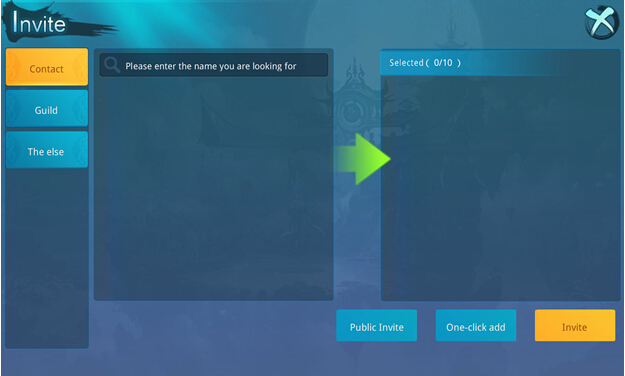There are various type of Instances in the game. After reached certain requirements, player can click the related teleporter or NPC to challenge the instance.
Gear Instance
①. Gear Instance Main Interface
✤ Player can enter the instance through the teleporter in the scene. Player can challenge the instance which icon has turned bright after open lie instance interface.
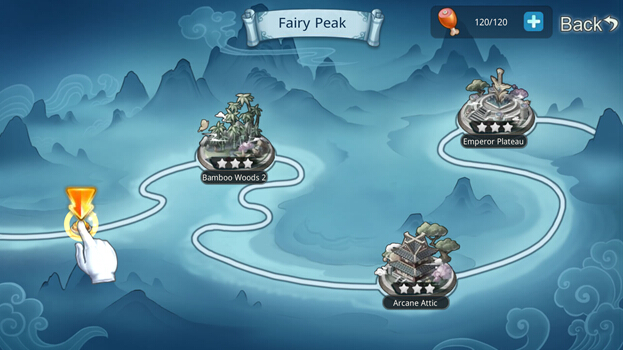
②. Instance Info
✤ The instance info will pop-up after select it, click “Enter” button to go in the instance.
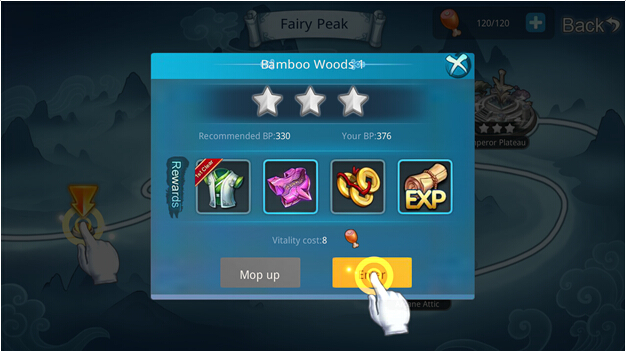
③. Instance Scene Interface
✤ After enter the instance, the Instance Star Rating requirements will show at left side. The lesser the time used to pass the instance and lesser HP drop, the higher the star rating.

④. Instance Clear
✤ When the instance clear, the result interface will turn up (Picture 4), then follow with the reward interface, which is a flip card interface. Player can flip the card free and using coin for one time respectively.
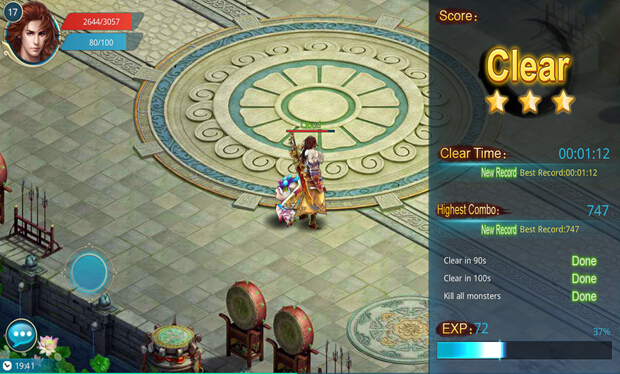
⑤. Flip Card
✤ For the “Reward” interface which appear lastly, normal player will have one chance to flip the card free and flip with coin respectively whereas for VIP player will have extra chance. To flip, just click the card you want. After flip card, click “Return” will end the instance whereas click “Again” will challenge the instance again.
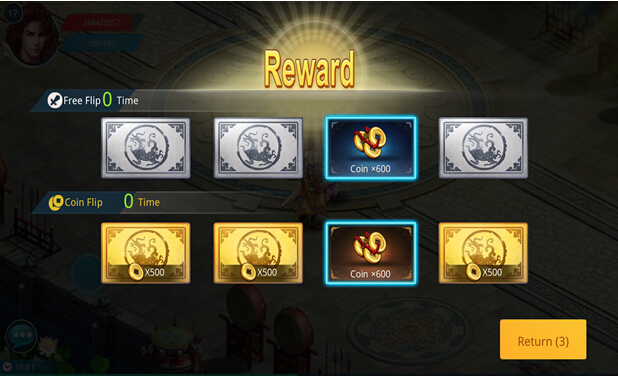
Multiplayer
①. Multiplayer Interface
✤ Player can join multiplayer team which create by other player by clicking the “Instance” - “Multiplayer” - “Fast Setting”. Player can also create own instance team by clicking the “Create”.
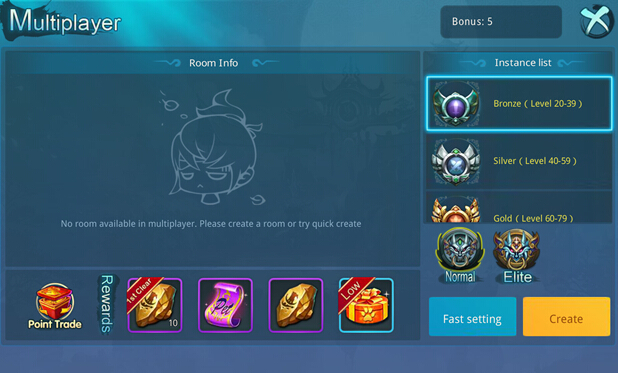
②. Instance Room
✤ After team will enter “Room” interface and player can check the member’s info here. The team leader can proceed the “Kick” function. After finish teaming, the team leader can enter the instance by clicking “Enter” button. If player wish to quit the room, can click “Exit” button. Player can exchange reward by using personal instance point by clicking the “Point Trade” icon.
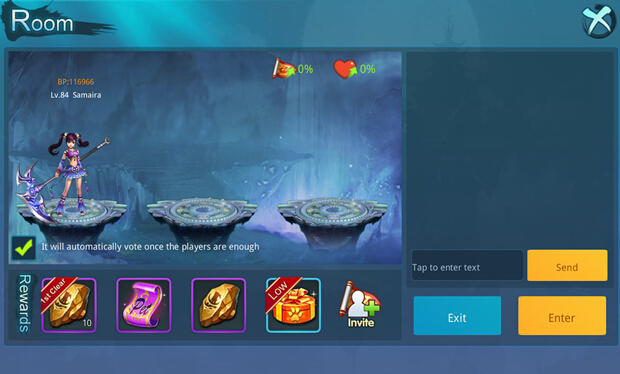
③. Instance Invite
✤ When the team is not enough member, can click “Invite” button to enter the invite interface, then player can invite friend from “Contact” or “Guild” to challenge the instance together. Player can select the player’s ID from left column. If select wrongly, can click the selected player’s ID in “Selected” column to unselect it. The invite function will sent the invitation message to the General Channel too.