❶. Chat Interface
✬ Player can interact with other player through Chat System. Player can see the latest chatting message from the main chatter (Picture 1) and also sending voice message by clicking the “Microphone” icon.

✬ If player want to view more chat message, can click the bubble icon to open the Chat Interface (Picture 2). Player can switch the channel manually according to the needs.
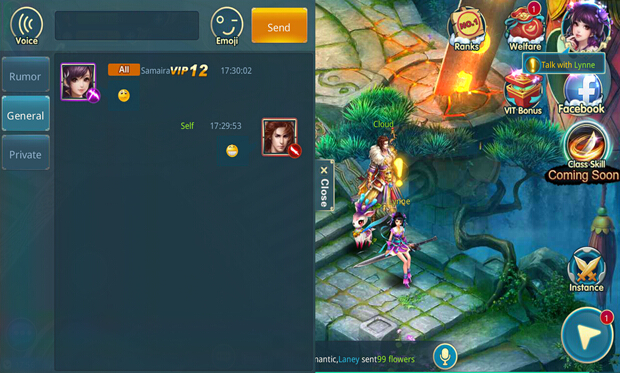
❷. Voice Message
✬ Player can key in words at input column for general chat, or click “Voice” icon for voice chat by click “Hold to Speak” then let go the button to sent out the voice message (Picture 3).
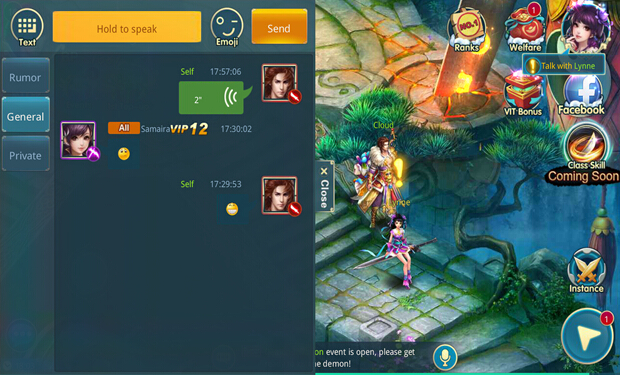
❸. Sending Emoji
✬ By clicking the “Emoji” button, player can choose the Emoji and sent out (Picture 4).
![]()
❹. Team Chat
✬ Player can start team chat after team with other player (Picture 5). Player can click the button beside own profile icon to proceed to team function at team chat interface. For example, click “Leave” to leave the team or a team leader click “Kick” to kick a member out the team.
![]()
✬ After select a target, player can open the private chat interface and interact with the person at chatting interface through the “Private” button (). Player can also start a private chat with the target player by click the “+” button, then key in the target player’s ID at bottom column, and lastly click the chat bubble icon.
❺. Private Chat Interface
✬ Pop-up the friend list by clicking “Friend Private Chat” button (), then player can select the friend to start chatting.
❻. My Friend
✬ When chat with more than one friend, player can chat with different target by selecting friend’s profile icon at left side ().
